Staking Basics
Select a supported wallet and fund it with LOOM and ETH
Loom Basechain staking currently supports the following wallets:
Desktop wallets
- Metamask
- Ledger Nano
- Trezor (via Metamask)
Mobile wallets
- Cobo Wallet (HD wallet only)
- imToken
- Trust Wallet
Important: Make sure to fund your wallet with LOOM (ERC20) tokens and a small amount of ETH to pay for Ethereum network transaction gas fees.
On desktop, go to My Account. You should see the following page:
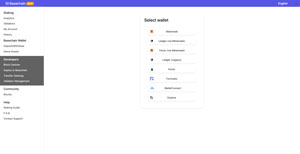
Select your wallet and follow the instructions to map your Ethereum address to a Basechain address. You will also see this pop-up the first time you use an Ethereum address on the dashboard:
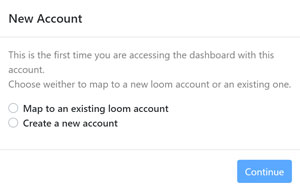
If successful, you will see the following page (My Account), which shows your Ethereum mainnet LOOM balance, your Basechain balance, the election cycle timer, your current Rewards amount, and a list of your delegations.
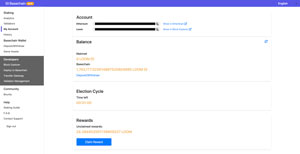
Deposit LOOM to Basechain
-
Select LOOM amount to deposit
Go to the Deposit/Withdraw page. Press the “Deposit” button next to the asset you wish to deposit (LOOM).
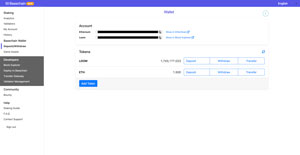
A pop-up will ask you to select an amount to deposit and confirm.

-
Sign approval request
You should be asked to sign the approval request transaction on the Ethereum network.
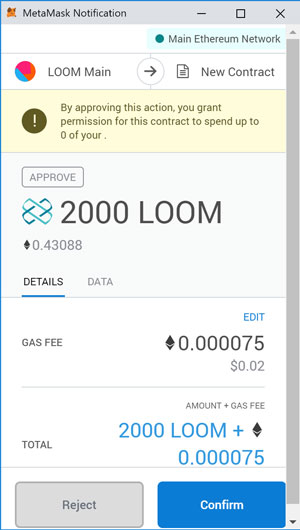
-
Sign deposit request
When the approval request has been confirmed, you will be asked to complete the deposit by signing the deposit request.
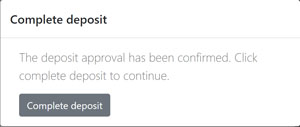
Confirm the deposit transaction. Note that if you got the yellow warning bar (see Step 2), you will not see the “Complete deposit” pop-up, but you’ll be asked to confirm the deposit transaction straight away.
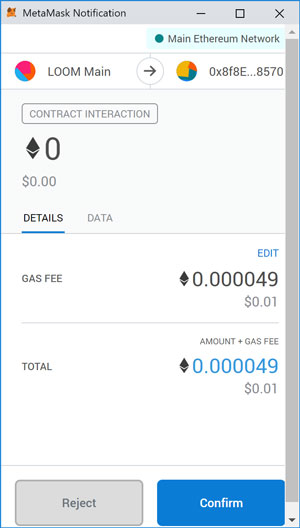
-
Wait 10 Ethereum blocks for confirmation
Wait 10 Ethereum block confirmations to see an update in your Basechain balance. You can find the number of block confirmations on the History page.
Delegate LOOM to a validator
-
Select a validator
Go to the Validators page and click on the validator you would like to delegate to.
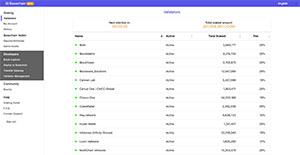
-
Scroll down and press “Stake Tokens” button
On the specific validator’s page, scroll down and press the “Stake Tokens” button.
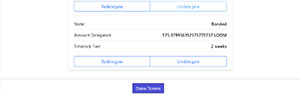
-
Select amount of LOOM
A pop-up will ask you how many LOOM you wish to stake. Select a locktime bonus.
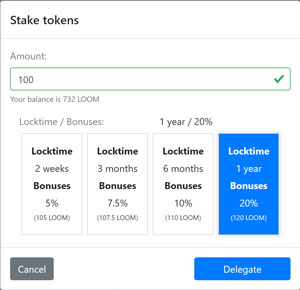
Press the “Delegate” button.
-
Sign two transactions
You will be asked to sign the transaction twice. The first time is to approve the transaction details and the second time is to actually sign the transfer of funds.