Additional Actions
Redelegate to another validator
-
Find your delegation
Find the delegation you wish to redelegate on the My Account page and press the “Redelegate” button.
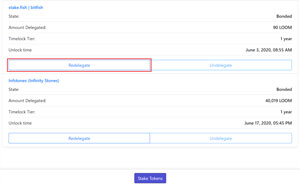
-
Choose a new validator
You will see a pop-up that shows a list of validators and their fees:
Select the validator you want to redelegate to and press the “Redelegate” button on the pop-up.
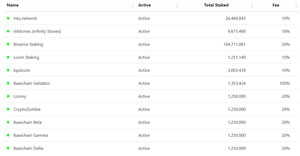
-
Sign the transaction
You will be asked to sign the transaction to confirm.
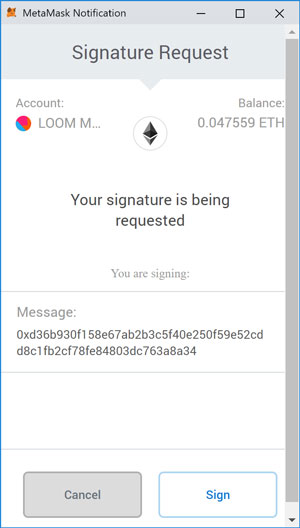
You should now see that your delegation is “Redelegating”
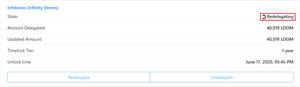
Your redelegation will be complete at the end of the current election cycle.
Undelegate
Once the time lock has expired on your delegation, it becomes unlocked. Unlocked delegations keep earning the base reward of 5% per year. You can undelegate an unlocked delegation if you so choose.
-
Find the delegation and press the “Undelegate” button
On the My Account page, scroll down, find the delegation, and press the “Undelegate” button.
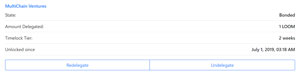
-
Select how much LOOM to undelegate
A pop-up will ask you how many LOOM you want to undelegate.
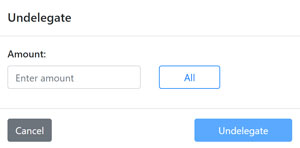
Enter the amount you wish to undelegate and press the “Undelegate” button.
-
Sign the transaction
Sign the transaction to confirm.
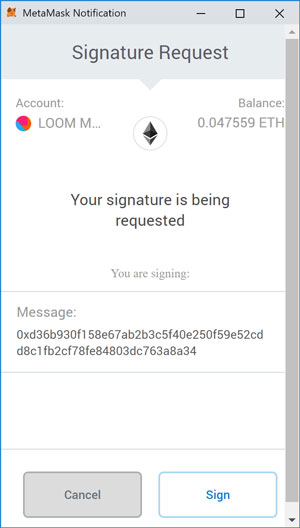
Your undelegated amount will show up under Basechain balance on the My Account page once the current election cycle ends.
Consolidate
If you have multiple unlocked delegations to a single validator, you can consolidate them into one delegation.
-
Go to specific validator’s page and press the “Consolidate” button
Go to the validator’s page (click on a specific validator from the Validators page), scroll down, and press the “Consolidate” button.
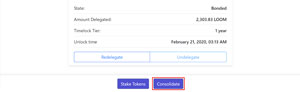
-
Sign the transaction
You will be asked to sign the transaction twice. The first time is to approve the transaction details and the second time is to actually sign the transfer of funds.
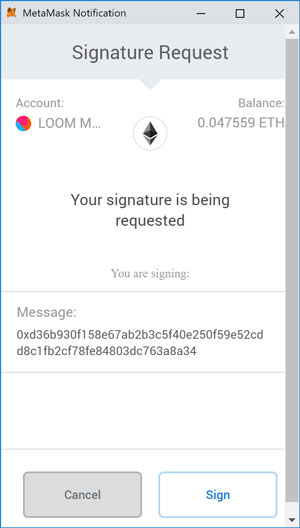
Once the transaction has been signed, you’ll see the update at the end of the current election cycle.